Operation - Using start_gui_tools, ROS tools and no-vnc
✎
Modified 2021-03-13 by duckietown
A note on start_gui_tools
✎Modified 2021-02-17 by tanij
If you are very familiar with how ROS works and like command line interface, you can run:
laptop $ dts start_gui_tools DUCKIEBOT_NAME
to obtain a terminal (container actually) that is connected to the Duckiebot ROS network. In this terminal you can perform all ROS commands.
You can only start one instance of start_gui_tools container. If you want multiple terminal instances, it is recommended to use no-vnc.
You can add the AND Symbol at the end of your command to run it in the background.
Starting no-vnc images
✎
Modified 2021-02-17 by tanij
To start a image that runs no-vnc, type:
laptop $ dts start_gui_tools --vnc DUCKIEBOT_NAME
Note that in here you input the Duckiebot hostname; do not include .local part.
To use no-vnc, use your browser and navigate to:
http://localhost:8087/
You can treat this environment as a typical Ubuntu machine with ROS installed, and configured to talk with your Duckiebot.
Verifying the output by using the ROS utilities and command line
✎Modified 2021-02-17 by tanij
Open up a terminal and use the commands below to check the data streams in ROS.
List topics
✎Modified 2020-07-27 by frank-qcd-qk
You can see a list of published topics with the command:
container $ rostopic list
For more information about rostopic, see (unknown ref software_reference/rostopic).
You should see at least the following topics:
/hostname/camera_node/camera_info
/hostname/camera_node/image/compressed
/rosout
/rosout_agg
There might be other topics if you started other demos.
Show topics frequency
✎Modified 2021-02-17 by tanij
You can use rostopic hz to see the statistics about the publishing frequency:
container $ rostopic hz /hostname/camera_node/image/compressed
On a Raspberry Pi 3, you should see a number close to 30 Hz:
average rate: 30.016
min: 0.026s max: 0.045s std dev: 0.00190s window: 841
Use Ctrl-C to stop rostopic.
Show topics data
✎Modified 2020-07-27 by frank-qcd-qk
You can view the messages in real time with the command rostopic echo:
container $ rostopic echo /hostname/camera_node/image/compressed
You should see a large sequence of numbers being printed to your terminal.
That’s the “image” — as seen by a machine.
rqt_image_view tool
✎Modified 2021-02-17 by tanij
To see what your Duckiebot sees, you can click on the RQT Image View application icon on the desktop. You will see the rqt_image_view starts up
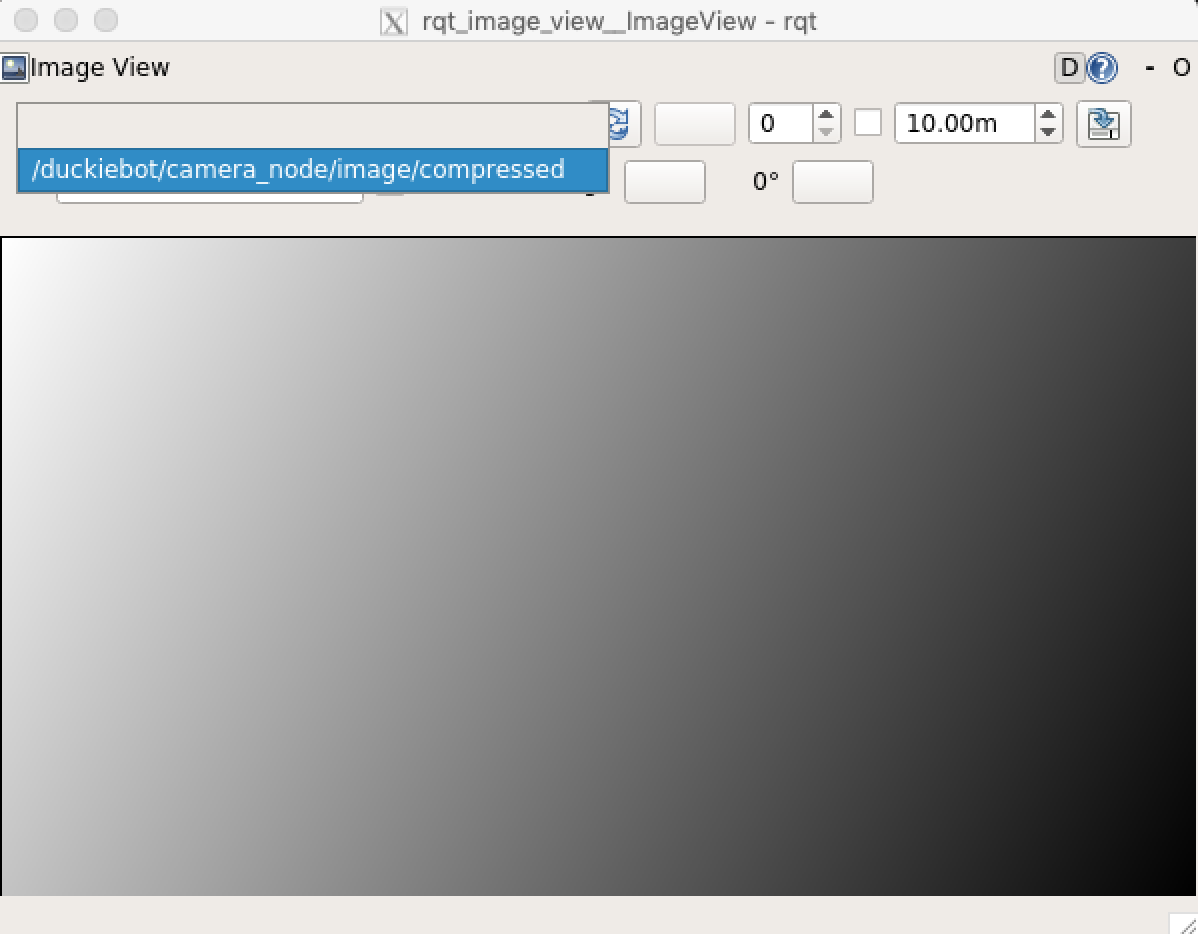
rqt_graph tool
✎Modified 2020-09-10 by frank-qcd-qk
If you want to explore the relationship between all the nodes, topics and tf, you can open up a terminal and run:
$ rqt_graph
This will open up a window that contains all the ROS topics being published, all the ROS nodes running, and it is a very handy tool to understand the relationship between nodes.
ROS Troubleshooting
✎Modified 2021-10-26 by tanij
My ros commands are not working. I cannot use tab to auto complete ROS commands.
You can fix that by sourcing devel/setup.bash.
$ source /code/catkin_ws/devel/setup.bash
I cannot connect to ROS master.
Go to Portainer of the robot to make sure the following containers are running without errors:
ROS
car-interface
duckiebot-interface
If they are not running, refer to Docker troubleshooting to make sure those containers are running.